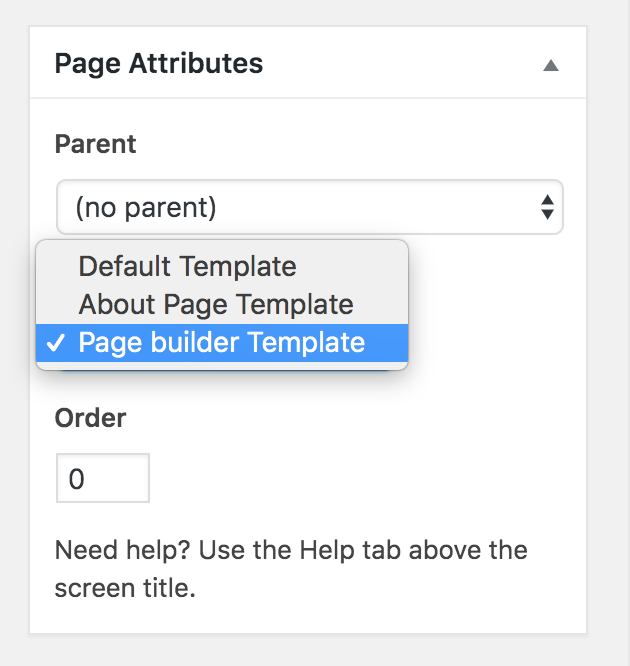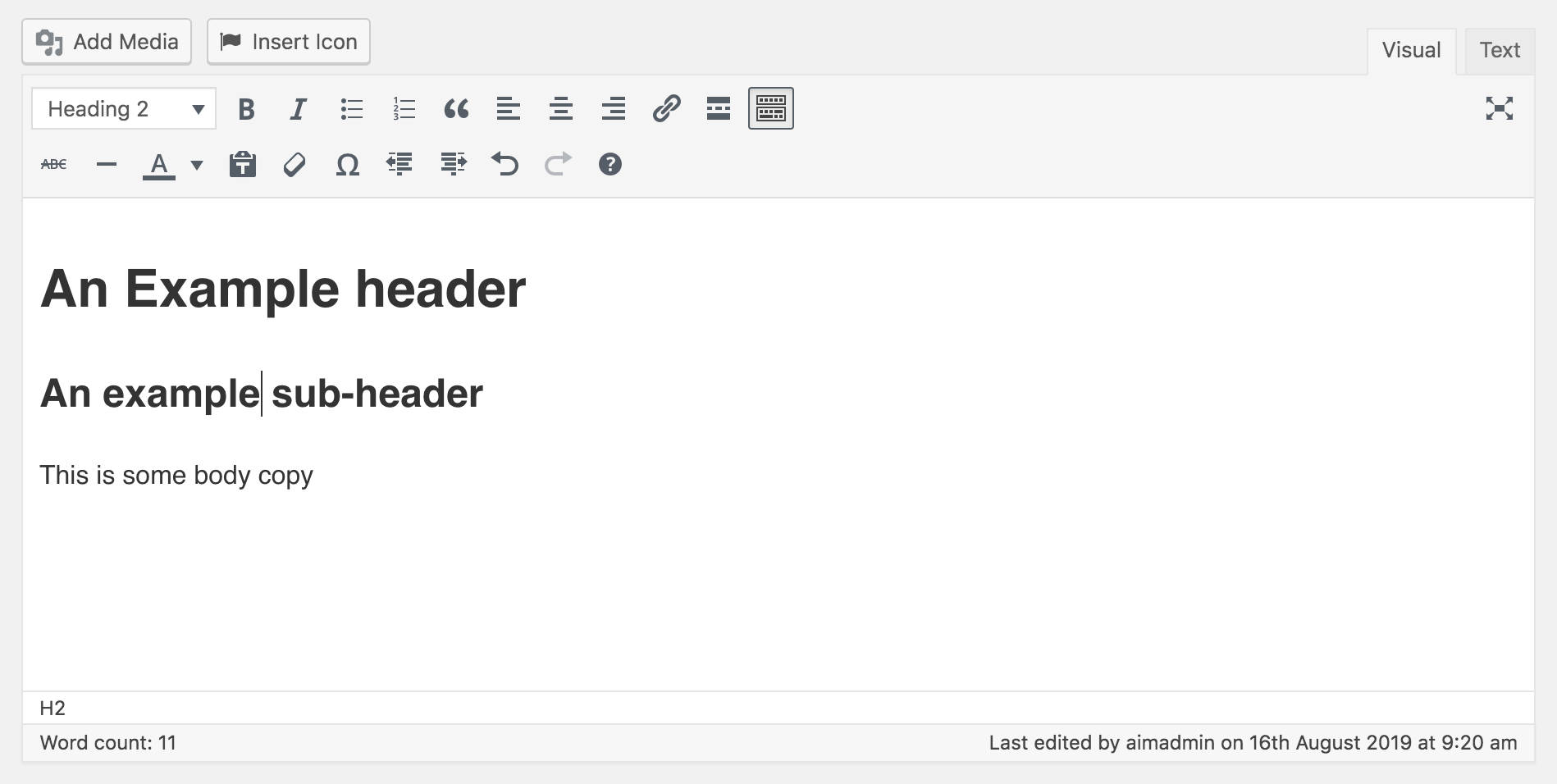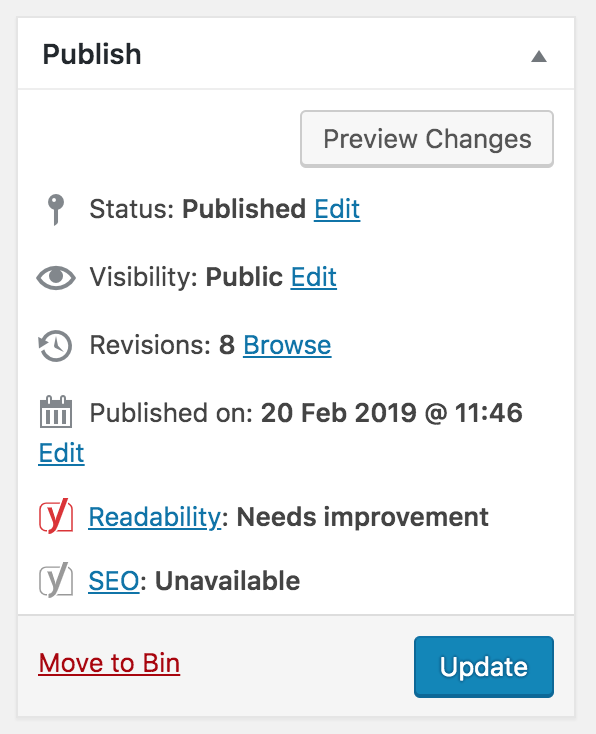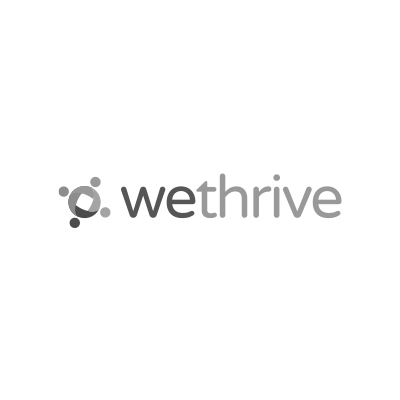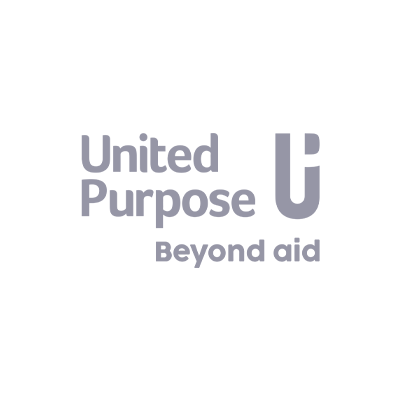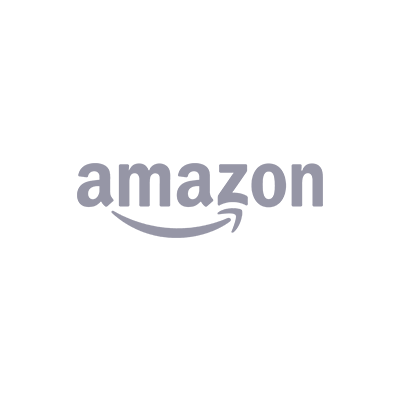Creating & managing Wordpress pages
A step-by-step guide to adding, organising and publishing content with WordPress pages.
WordPress gives you two main ways to publish content: Posts and Pages.
Posts are typically used for blog entries, news updates or time-sensitive content. They appear in chronological order and often have categories or tags.
Pages are best for static, evergreen content like “About”, “Contact”, “Services” or “Privacy Policy”. Pages don’t use categories or tags and are usually part of your site’s core navigation.
Creating a New Page
To create a new page in WordPress:
- Log in to your WordPress dashboard.
- From the left-hand menu, go to Pages → Add New.
You’ll be taken to the WordPress page editor where you can begin creating your content.
Selecting a Page Template
Some themes provide different page templates to change the layout or structure of a page. You can select these from the page settings on the right-hand sidebar.
Templates might include options like “Full Width”, “Landing Page” or “Contact Page”. Each may come with its own layout or custom fields.
Adding Content to Your Page
The WordPress Block Editor (Gutenberg) allows you to add various types of content blocks — like paragraphs, images, headings, buttons and more.
Click the + icon to add new blocks, or simply start typing. You can also:
- Format text as bold or italic
- Create bullet or numbered lists
- Insert images, videos or columns
- Use heading levels to structure your content
Previewing and Publishing Your Page
On the right-hand side of the editor, you’ll find the Publish panel. Here, you can:
- Preview changes before publishing
- Set the visibility to Public, Private or Password Protected
- Choose a publish date (schedule for later)
When you’re ready, click Publish (for new pages) or Update (for edits to existing pages).
Organising Pages: Parent and Child Structure
WordPress lets you create a page hierarchy. This means you can make one page a “child” of another — ideal for grouping related content or structuring your site more clearly.
To create a subpage:
- Go to Pages → Add New
- In the right-hand settings menu, open the Page Attributes section
- Select a Parent Page from the dropdown
- Add your content as usual
- Click Publish when ready
Example URL: yourwebsite.com/services/web-design
Changing the Page URL (Permalink)
You can edit your page’s URL (also called a slug or permalink) just below the page title. This is useful for SEO or readability — e.g., changing /page-123 to /about.
To edit it:
- Click the slug field below the title
- Type your new URL (use lowercase letters and dashes)
- Save or publish the page to apply the change
If you’re working on a WordPress site and need support with pages, templates or layouts, feel free to get in touch. I’m happy to help!